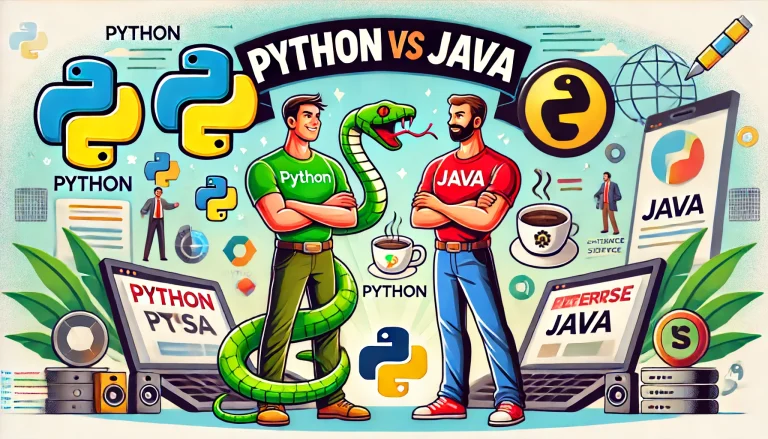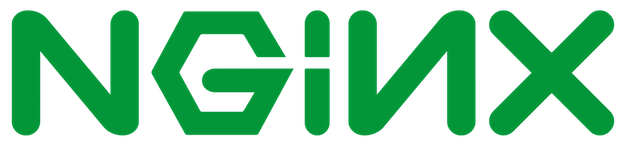How to Fix the “err_connection_reset” Error: A Complete Guide
The “err_connection_reset” error is a common issue encountered by internet users, which prevents websites from loading. It often appears suddenly, disrupting browsing sessions and leaving users frustrated. However, fixing this error is usually straightforward if you understand its underlying causes and solutions. In this guide, we will explore what the “err_connection_reset” error is, its common causes, and effective ways to fix it across different devices and browsers.
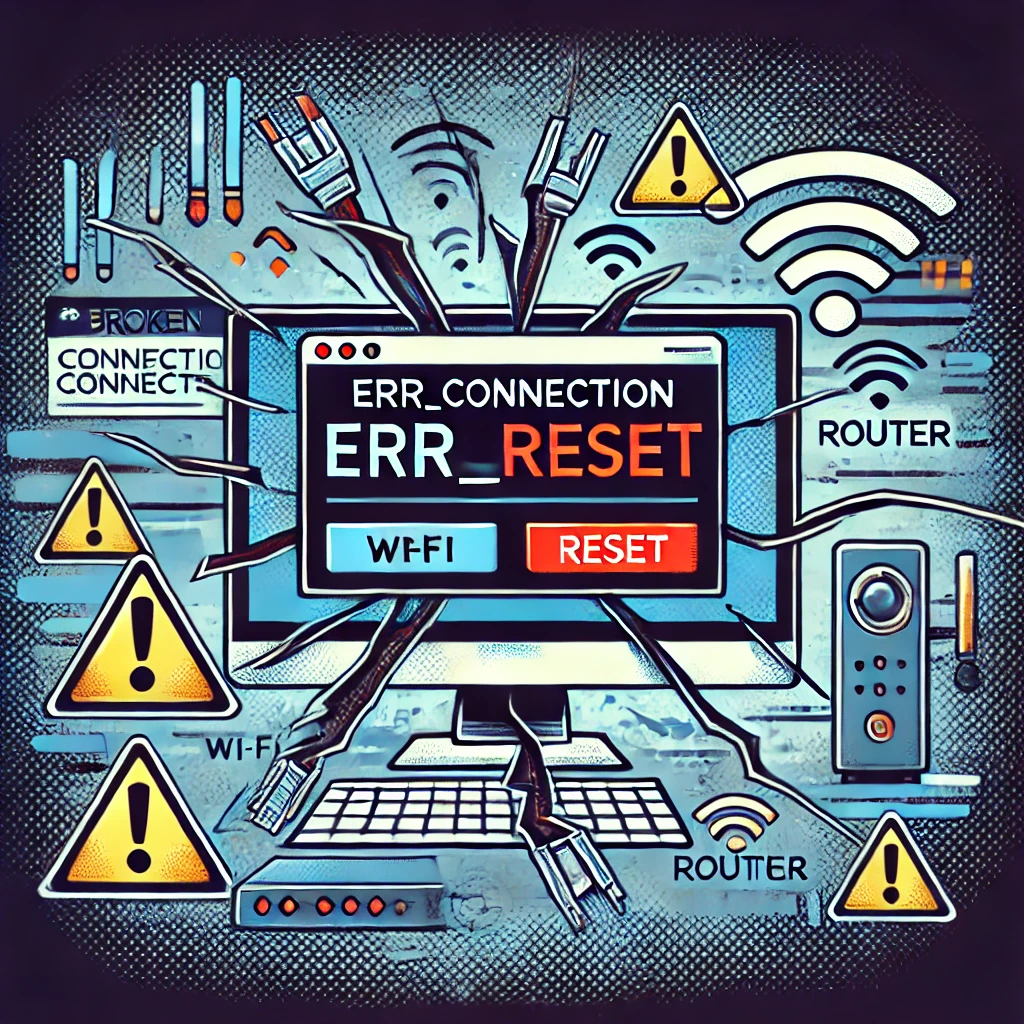
Table of Contents
What Is the “err_connection_reset” Error?
The “err_connection_reset” error occurs when your browser is unable to establish a connection with the website you’re trying to visit. Essentially, the connection is “reset” or interrupted, which prevents the page from loading. This issue can arise on any browser—Chrome, Firefox, Edge, or Safari—and is not limited to a specific device or operating system.
When this error occurs, users typically see a message like this in their browser:
- Google Chrome: “This site can’t be reached. The connection was reset.”
- Firefox: “The connection was reset. The connection to the server was reset while the page was loading.”
The error points to a communication breakdown between your device and the website’s server. While this error can be caused by temporary glitches, it may also stem from more complex underlying issues related to your network, firewall, or browser settings.
Common Causes of “err_connection_reset”
The causes of the “err_connection_reset” error can vary, ranging from network problems to software conflicts. Understanding the possible reasons behind this error will help you narrow down the troubleshooting steps.
1. Network Configuration Issues
One of the most common causes of this error is incorrect network configuration. This could be due to a problem with your router, modem, or Internet Service Provider (ISP). When your network settings are not properly configured, your browser may fail to establish a connection to a server, resulting in the “err_connection_reset” error.
2. Firewall or Antivirus Software Interference
Overly aggressive firewall or antivirus software can sometimes block legitimate web traffic, leading to connection issues. If your firewall or antivirus considers the website you’re visiting to be suspicious or insecure, it may block the connection, causing the error.
3. Proxy Server Misconfiguration
Using a proxy server can sometimes interfere with your network’s communication. If the proxy server is misconfigured or overloaded, your browser might be unable to establish a stable connection to the target website, triggering the “err_connection_reset” error.
4. Browser Cache and Cookies
Over time, browsers accumulate cached files and cookies, which may interfere with proper website loading. Corrupt or outdated cache files can cause connection errors as they create conflicts between your browser and the server.
5. Corrupted TCP/IP Stack
The Transmission Control Protocol/Internet Protocol (TCP/IP) stack is the foundation of all network communications. If this stack gets corrupted, you may encounter connection issues like “err_connection_reset.” This can happen due to a variety of reasons, such as installing a new network-related program or experiencing an incomplete system update.
6. VPN Issues
If you’re using a Virtual Private Network (VPN), it may occasionally interfere with your internet connection, especially if the VPN server is down or experiencing high traffic. VPNs encrypt your traffic, and if the VPN’s encryption conflicts with the website’s security settings, this error can appear.
7. ISP Blocking or Throttling
In some cases, your ISP may block certain websites or throttle your connection, leading to errors like “err_connection_reset.” This often happens when ISPs restrict access to certain regions or types of content.
How to Fix the “err_connection_reset” Error
Now that we’ve covered the most common causes of this error, let’s move on to the potential solutions. Below are several methods to troubleshoot and resolve the “err_connection_reset” error on your computer or mobile device.
1. Restart Your Router and Device
The simplest and often the most effective fix for the “err_connection_reset” error is to restart your modem, router, and device. A restart can clear out temporary glitches in the network connection and reset the TCP/IP stack.
Steps to Restart:
- Turn off your router and modem by unplugging them.
- Wait for about 30 seconds.
- Plug them back in and wait for the devices to fully restart.
- Restart your computer or mobile device.
- Try reloading the website to see if the issue is resolved.
2. Disable Your Firewall or Antivirus Software
If the error persists, your firewall or antivirus software might be blocking the connection. Temporarily disabling these programs can help you determine if they are causing the problem.
Steps to Disable Firewall/Antivirus:
- Open your firewall or antivirus software settings.
- Temporarily disable the firewall or web protection feature.
- Try accessing the website again.
- If the issue is resolved, whitelist the website or adjust the software settings to prevent future blocks.
Note: Always remember to enable your firewall and antivirus again after testing.
3. Clear Browser Cache and Cookies
Clearing your browser’s cache and cookies can help eliminate outdated or corrupted data that may be causing the “err_connection_reset” error.
Steps to Clear Cache and Cookies in Chrome:
- Open Chrome and click on the three-dot menu in the top-right corner.
- Navigate to More Tools > Clear browsing data.
- Select the Time range (e.g., All time).
- Check the boxes for Cookies and other site data and Cached images and files.
- Click Clear Data and restart your browser.
Repeat these steps for other browsers like Firefox, Edge, or Safari to clear their respective caches.
4. Reset TCP/IP Settings
If the error is related to corrupted TCP/IP settings, resetting them can often resolve the problem.
Steps to Reset TCP/IP in Windows:
- Press the Windows key + X and select Command Prompt (Admin) or Windows Terminal (Admin).
- In the command prompt, type the following commands one by one, pressing Enter after each:
netsh int ip reset
netsh winsock reset
ipconfig /flushdns- Restart your computer and try accessing the website again.
Steps to Reset TCP/IP on macOS:
- Open System Preferences and go to Network.
- Select your active network connection and click Advanced.
- Go to the TCP/IP tab and click Renew DHCP Lease.
- Restart your Mac and check if the problem is resolved.
5. Disable Proxy Settings
Proxy settings can sometimes interfere with network connections, causing errors like “err_connection_reset.” Disabling any proxy configurations may help fix the issue.
Steps to Disable Proxy in Windows:
- Open the Settings app and go to Network & Internet.
- Select Proxy from the left sidebar.
- Under Manual proxy setup, toggle the Use a proxy server option to Off.
- Restart your browser and try reloading the website.
Steps to Disable Proxy on macOS:
- Go to System Preferences > Network.
- Select your active network and click Advanced.
- Navigate to the Proxies tab and uncheck any proxy options.
- Click OK and restart your browser.
6. Disable VPN
If you’re using a VPN, try temporarily disabling it to see if the “err_connection_reset” error persists. VPNs can sometimes conflict with certain websites, especially if the VPN server is overloaded or restricted by the website’s firewall.
Steps to Disable VPN:
- Disconnect from your VPN application or browser extension.
- Try accessing the website again without the VPN active.
- If the website loads correctly, consider switching to a different VPN server or disabling the VPN while browsing the site.
7. Check for Malware or PUPs
Malicious software or Potentially Unwanted Programs (PUPs) can interfere with your internet connection, causing errors like “err_connection_reset.” Running a malware scan can help detect and remove any harmful programs.
Steps to Scan for Malware:
- Use a reputable antivirus or anti-malware tool such as Malwarebytes or Windows Defender.
- Run a full system scan and remove any detected threats.
- Restart your device and try accessing the website again.
8. Contact Your ISP
If none of the above solutions work, the issue may be related to your Internet Service Provider. Some ISPs block access to certain websites or experience temporary network issues that could cause the “err_connection_reset” error. Contact your ISP to inquire about potential network outages or website restrictions.
Frequently Asked Questions (FAQs)
What does “err_connection_reset” mean?
The “err_connection_reset” error means that your browser was unable to establish a stable connection to the server, and the connection was reset during the process.
Why am I getting the “err_connection_reset” error on all websites?
If you’re seeing this error on all websites, the problem could be with your network settings, firewall, or antivirus software. Try troubleshooting your network, resetting TCP/IP settings, or temporarily disabling security software.
Can the “err_connection_reset” error be caused by the website?
Yes, it’s possible that the website’s server is experiencing issues, which can cause the connection to be reset. In this case, there’s nothing wrong with your device, and you will need to wait until the website’s server is back online.
How do I fix “err_connection_reset” on mobile devices?
On mobile devices, try restarting your phone, clearing your browser cache, disabling any VPNs, or resetting your network settings.
Will resetting my router fix the “err_connection_reset” error?
Yes, restarting your router can fix temporary network glitches that may cause this error. However, if the problem persists, more in-depth troubleshooting may be required.
Is “err_connection_reset” related to my browser settings?
Yes, browser settings such as cache, cookies, proxy configurations, or even third-party extensions can sometimes cause the “err_connection_reset” error. Clearing the cache or resetting browser settings can help resolve the issue.
Conclusion
The “err_connection_reset” error can be frustrating, but with the right approach, it is usually easy to fix. By identifying the underlying causes—whether they are network issues, security software interference, or browser-related problems—you can apply the appropriate solution and get back to browsing without interruptions. Whether it’s a simple restart or a more complex TCP/IP reset, this guide provides the steps you need to troubleshoot and resolve the issue effectively. Happy browsing!