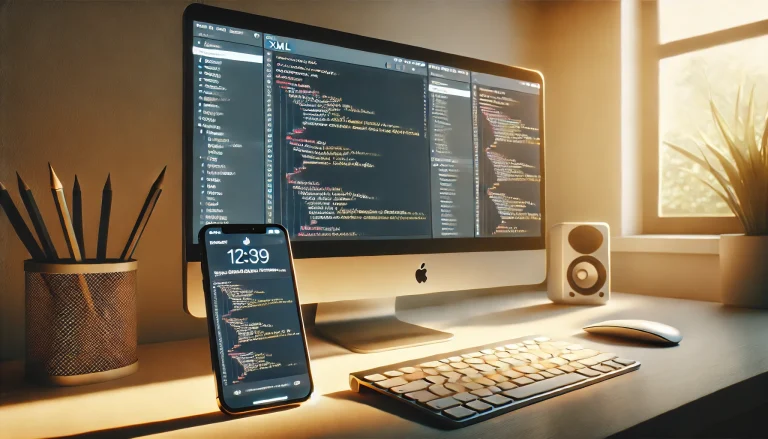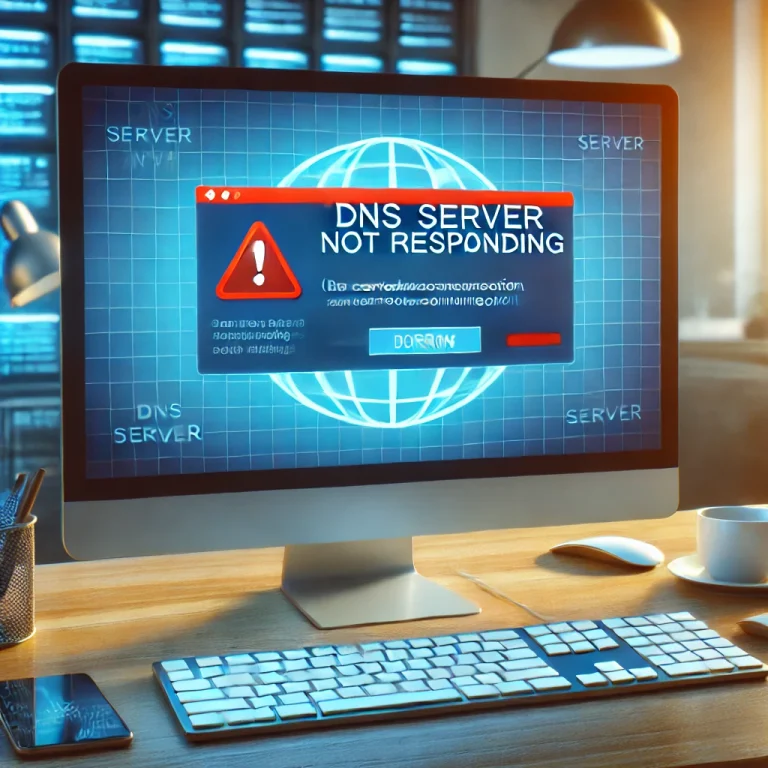504 Gateway Timeout Error: Causes, Effects, and Comprehensive Fixes
The 504 Gateway Timeout error is one of the most common issues users encounter when accessing websites. It’s a server-side issue that typically stems from communication delays between servers. Encountering this error disrupts the user experience and, if unresolved, can harm SEO rankings, reduce visitor trust, and impact website functionality. In this article, we’ll explain the 504 Gateway Timeout error in detail, covering what it is, why it occurs, and various solutions to troubleshoot and fix it.

Table of Contents
What is a 504 Gateway Timeout Error?
A 504 Gateway Timeout error occurs when an intermediary server, typically a gateway or proxy server, doesn’t receive a timely response from an upstream server (such as the primary web server or another server in a server chain). Essentially, one server in the communication line isn’t responding quickly enough, resulting in a timeout.
When this happens, users see messages like:
- 504 Gateway Timeout
- Gateway Timeout
- HTTP Error 504
These messages indicate that the server is unable to complete the request due to delayed responses from the backend server. Notably, this error is part of the HTTP 5xx error codes, which represent server errors.
Why Does a 504 Gateway Timeout Occur?
There are multiple reasons for a 504 Gateway Timeout error, including:
- Server Overload – High traffic can overwhelm a server, delaying its response time.
- Network Connectivity Issues – Temporary internet or routing issues between servers may slow down responses.
- Firewall or Security Policies – Certain firewall configurations might block requests or throttle connections, leading to timeouts.
- DNS Problems – A Domain Name System (DNS) issue may prevent a connection to the correct server, resulting in delays.
- Faulty Proxy Servers – Issues with proxy servers or incorrect configurations can cause the error.
- Coding Errors – Inefficient or misconfigured code, database queries, or script timeouts can prevent the server from responding promptly.
Impact of the 504 Gateway Timeout Error on SEO
The 504 Gateway Timeout error not only disrupts user experience but can also negatively affect your website’s SEO and ranking. Here’s how:
- Reduced Crawling Frequency: Googlebots and other search engine crawlers might reduce crawling frequency if they frequently encounter server errors.
- Higher Bounce Rates: When users see the 504 error, they often leave the site, increasing bounce rates.
- Drop in SERP Rankings: Continuous or frequent 504 errors signal to search engines that the site isn’t reliable, which may lower search rankings.
Given these impacts, quickly resolving a 504 Gateway Timeout error is crucial for site health and SEO performance.
How to Fix the 504 Gateway Timeout Error
The good news is that there are various strategies to diagnose and resolve the 504 Gateway Timeout error. Below, we’ve outlined several fixes, starting from the most straightforward to more technical solutions.
1. Refresh the Page
Sometimes, 504 Gateway Timeout errors are temporary. Start by refreshing the page, as this can resolve the issue if it’s a brief connectivity glitch.
- Wait a few minutes and click refresh.
- Try accessing the page from a different device or network.
- Use online tools like Down For Everyone Or Just Me to verify if the site is down for all users.
2. Clear Your Browser Cache
Cached files in the browser can sometimes contribute to 504 errors. Clearing the cache may help if outdated data is causing the issue.
- In your browser settings, go to History > Clear Browsing Data.
- Select Cached Images and Files and click Clear Data.
- Restart your browser and reload the page.
3. Flush DNS Cache
A DNS cache issue can sometimes result in timeouts due to outdated IP addresses. Flushing the DNS cache will refresh the connection.
- Windows: Open the Command Prompt and type
ipconfig /flushdns, then press Enter. - MacOS: Open Terminal and enter
sudo killall -HUP mDNSResponder, then press Enter. - Linux: The command can vary, but generally,
sudo systemd-resolve --flush-cachesis used.
4. Check Proxy Server Settings
Misconfigured proxy settings can cause a 504 Gateway Timeout. Ensure your network’s proxy settings are properly configured.
- In Windows: Go to Settings > Network & Internet > Proxy.
- Disable any proxies in use and retry accessing the page.
5. Verify Server Logs for Errors
Server logs can provide insight into the root cause of the 504 error. Check your Apache or Nginx server logs for errors, response times, or connectivity issues.
- Apache: Log files are typically located in
/var/log/apache2/. - Nginx: Log files can be found in
/var/log/nginx/.
Analyze any warnings or errors logged during the time the 504 error occurred. Identifying repeated patterns can help isolate the cause.
6. Temporarily Disable Firewalls
Sometimes, firewall rules may block certain IPs or restrict connections, leading to a 504 Gateway Timeout error. Temporarily disabling your firewall can help determine if it’s causing the issue.
Caution: Disabling firewalls should only be done temporarily and with careful monitoring to avoid compromising security.
7. Optimize Database Performance
Long-running database queries can also lead to timeout errors. Optimizing the database by indexing tables and refining queries can reduce server load.
- MySQL Optimization: Run the
OPTIMIZE TABLEcommand to optimize tables in your MySQL database. - Consider implementing caching mechanisms (e.g., Redis or Memcached) to store frequently accessed data and reduce database load.
8. Increase Server Resources
If your server is consistently overloaded, upgrading your server resources may help prevent 504 errors.
- CPU and Memory: Upgrading to a more powerful CPU or increasing memory can improve response times.
- Scalable Hosting Solution: Consider an Offshore VPS Hosting or Offshore Dedicated Server with scalability options if your traffic often spikes.
9. Contact Your Hosting Provider
If you’re unable to identify the root cause, your hosting provider may be able to help. Many hosting providers have tools and logs that can pinpoint server-related issues or resource limits.
Tip: Always communicate the specific error message and any troubleshooting steps you’ve already tried to save time with customer support.
10. Implement a Content Delivery Network (CDN)
A Content Delivery Network (CDN) distributes website content across multiple locations, which can improve server response times. Some CDNs also cache content and distribute server loads, which can help reduce the risk of timeouts.
Frequently Asked Questions (FAQs)
What does the 504 Gateway Timeout error mean?
The 504 Gateway Timeout error means that a server in the network failed to receive a timely response from an upstream server, causing a timeout.
Can a 504 error be fixed by the user?
In many cases, the 504 error is server-side, so users might be limited in what they can do. However, clearing the cache, refreshing the page, or checking the internet connection can sometimes help.
Is the 504 Gateway Timeout error bad for SEO?
Yes, repeated 504 errors can affect SEO. If search engine bots encounter the error frequently, they may reduce crawl frequency and even lower the site’s ranking.
What are the common causes of a 504 error?
Common causes include server overload, network connectivity issues, DNS configuration problems, firewall restrictions, and resource limitations on the server.
How can server administrators prevent 504 errors?
Administrators can prevent 504 errors by optimizing server resources, monitoring traffic loads, setting up efficient DNS configurations, and using a CDN to distribute the load.
What should I do if the 504 error persists?
If the error persists, try more advanced troubleshooting steps like server log analysis, resource upgrades, or contacting your hosting provider for assistance.
Conclusion
The 504 Gateway Timeout error is an inconvenience impacting user experience and SEO. With the right troubleshooting approach, you can identify and resolve the error quickly. Start with basic fixes like refreshing the page and clearing the cache. If the issue persists, investigate server logs, adjust firewall settings, or consider upgrading your server resources. By taking a proactive approach to 504 errors, you can maintain website uptime, enhance user satisfaction, and ensure optimal SEO performance.